Level 2 Kinderlogo Activities
Explore Level 2
Children can explore all the commands at this level.
While the Undo command (X or BACKSPACE) is available in the Explore Level 2 activity, it is not included in the other activities.
Backmaze
The children will recognize this maze.
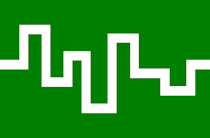
This maze design was used in Level 1 to help explore beginning turtle movement. There is a new twist in this version, however. The only movement command that works in BackMaze is B. The turn commands still function normally, although using them will require an entirely different approach in order to get the turtle successfully through the maze.
Star Cage

The Star Cage game is designed to help children become more aware of how the circle and square shapes are drawn. A star will appear on the screen in a random location. Then the child must try to move the turtle close enough to the star to be able to draw a circle or square around it. If the star is “caged,” a tune will play and a new star will be drawn.
In the beginning, the squares and circles that the children draw may end up on the wrong side of the star or too far away. With practice, however, children will gain better control and learn to plan for perfect results. All the Level 2 commands may be used.
TIP: To prepare the children for this activity, have them load the KL2 activity. Ask them to place their fingertip on the computer screen (or point to a position, if you don’t want them touching the screen) so that their finger will be in the center of a square or circle that the turtle draws. With their finger in place, have them draw a square (S) or circle (C) and see how close they came. Practicing with their finger will give them an advantage when they try the Star Cage activity.
Beads
The Beads activity helps children recognize, extend, and create patterns using computer “beads.” They can copy patterns made by the computer, continue patterns that the computer starts, or make their own patterns. They can also use real beads to copy a pattern they make at the computer or use the computer to copy a pattern made using beads.
The shapes used in the patterns are a red square, a blue circle, and a green triangle.
When the activity starts, the following menu appears.

Children press a number key to select an activity. During any activity, they can press the H key on the keyboard to return to this menu.
Copy a Pattern
Copy a Pattern is the first step in exploring patterns, as it helps the children learn what a pattern is.
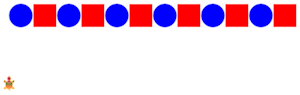
The computer will draw a pattern of beads to copy. The children can draw beads in the shapes of squares, circles, and triangles by pressing the appropriate letters: C for circle, S for square, and T for triangle.
Initially, the patterns consist of two shapes. When the child has copied three patterns correctly, the next patterns will contain three shapes. Finally, after mastering three 3-shape patterns, 4-shape patterns will be introduced.
The child can press X to undo a mistake. The pattern is redrawn without the last bead.
Text displayed in the upper left corner indicates how many correct patterns have been copied out of the total number of patterns presented. This child has successfully copied 2 out of 3 patterns.
Copy a pattern: 2/3
Numbers appear at the top of the screen to indicate the number of beads that have been drawn. All patterns are made up of 12 shapes.
When a pattern has been successfully completed, a musical pattern will be played, with a different note for each shape. This audio pattern reinforces the visual pattern.
Finish a Pattern
In Finish a Pattern, the computer begins a pattern that the child can continue. As with Copy a Pattern, the patterns will become longer as the child shows continued success.

The child can press the Backspace or X key to correct a mistake. The pattern is redrawn without the last bead. Text displayed in the upper left corner indicates how many correct patterns have been extended out of the total number of patterns presented. This child has successfully extended all 5 out of 5 patterns.
Finish a pattern: 5/5
The computer will play a musical pattern based on the shapes used when the bead pattern is complete.
Create a Pattern
In Create a Pattern, the child can invent a pattern of any length (from 2 to 6 beads in the pattern). After 12 beads have been drawn, the computer will determine whether or not a pattern has been created.

The child can press X to correct a mistake. The pattern is redrawn without the last bead.
Text displayed in the upper left corner indicates how many correct patterns have been created. This child has successfully created just one pattern in 3 attempts.
Create a pattern: 1/3
The computer will play a musical pattern based on the shapes used when the bead pattern is complete.
Exploring Patterns
Encourage your children to think about these questions:
- How many different beads do you need to make a pattern.
- How can you make an ABB pattern on the computer?
- Can you make your pattern using real beads?
- How many ways can you make an ABAB pattern using different shapes?
