Level 4 Kinderlogo Activities
Explore Level 4
Children can explore all the new color commands at this level.
They can fill squares and circles with color.
Pressing I turns on the fill mode, just for the predefined S and C commands.
Pressing K turns off that fill mode.
They can also paint in the background of the screen or any enclosed area with P.
Color Grid
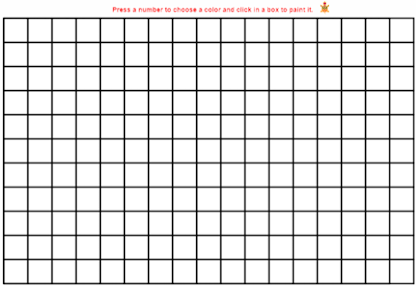

Color Grid does not use the typical single key commands to move and turn the turtle. The keyboard is used only to change the color of the pen. Children can click the mouse to fill in a box with any color they choose.
You may enjoy introducing this activity to Level 1 learners and see what pictures they create with it!
Note that there is no “Undo” command in this activity. If students fill a box by mistake, they can change the pen color to white and erase the color they used.
This activity complements the graph paper activity introduced at Level 1. Students can recreate the graph paper art they drew at that stage, complete with color. Or they can fill in boxes to create pictures they invent now.
Color Grid is also included in the Kinderlogo Extras section, as children at any level can use this activity.
Letter Trace

Letter Trace helps children practice turtle movement and letter skills as they trace over a letter of the alphabet that the turtle draws.
When you begin Letter Trace, the turtle draws a random letter and returns to its Home position. The child picks a color by pressing a number key (or erases it by choosing white as the pen color).
Some letters are easier to trace than others. With young children, start with letters that have right angle corners, such as L, T, and I. As children show proficiency, they can move on to harder letters containing curves, such as O, S, and R.
All letters can be drawn starting from the turtle’s Home position. If the turtle ends up far from the letter, it may be difficult to move it back to exactly on top of the lines of the letters because of the turn commands the child has given. If this happens, press U to pick up the turtle’s pen, press H to send it Home, press D to put the pen back down, and start again. Or, press A to start the letter again.
The turtle doesn’t know when the letter has been completely traced. After children have completed tracing the letter, they can press N for a new letter. They can then type any letter they choose or press the space bar for a random letter.
Kite

In this color-matching activity, children will connect a string to a kite. The goal is to draw a string that is the same color as the kite. They will need to set the pen to the correct color, then move the turtle to the bottom of the kite.
The computer will determine if the child drew a line to the kite using the correct pen color and then draw a new kite after each successfully drawn string.
Mirror

Mirror is another activity that uses multiple turtles. When it starts, two turtles are on the screen, facing up. When you press F, both turtles go forward. When you press R, the turtle initially on the right turns right and the turtle on the left turns left, creating a mirror image.
Pressing H (Home) returns the turtles to their original positions.
The shape commands, S (square) and C (circle) are not available in this activity so that the students can focus on the mirroring effects of moving and turning the turtle step-by-step. They can still draw shapes by repeating keystroke patterns as they did in Level 1.
Challenge students to draw letters or other pictures that can be created using the “mirror.”
Symmetry

In this activity, the children can explore symmetry using multiple turtles. It is similar to the Mirror activity, but with more turtles.
When Symmetry starts, the four turtles are facing away from each other. When you press F, the turtles all go forward in their respective directions. They turn right and left to maintain their symmetry. Pressing H (Home) returns the turtles to their original positions.
