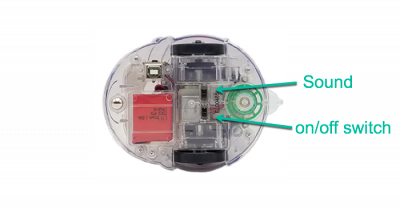Getting Started
The Blue-Bot needs to be charged before its first use. The power and sound switch need to be set to OFF in order for Blue-Bot to charge. The switches are located underneath the robot.
Meet your Blue-Bot
What do the different buttons do?
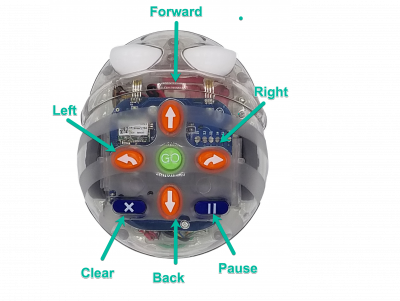
The Blue-Bot can move by four directional steps: forward, back, left or right, one step at a time. One step is equal to 15 centimeters (6 inches) or 1 length of the Blue-Bot. The Blue-Bot can make a left or right 90 degree turn. Making a turn is not the same as moving in a directional step.
Introductory Lesson Plans
Go Blue-Bot Go!
Overview
Students will determine the distance of 1 unit of Blue-Bot. This will be helpful when using the Blue-Bot and for solving future challenges.
Concepts
- Estimation
- Distance
- Measurement
Materials Needed
- Blue-Bot
- String or other resource for measuring such as yarn or ribbon
- Marker
- Scissors
Activity
Place the Blue-Bot on the floor. Have a student place one end of string next to the front of the Blue-Bot. Another student presses the Forward arrow button once and then presses Go. The Blue-Bot will move forward one unit. Mark the string where the front of the Blue-Bot stopped. Cut the string where marked. This represents the distance of one unit of Blue-Bot.
Extension
- Have students create a name for the unit of measurement.
- Compare the string to a ruler and see how many inches/centimeters one unit of Blue-Bot represents.
- Estimate how many units it will take to move Blue-Bot to a designated location in the classroom. Try the program with the robot and see if you were correct, or if you underestimated or overestimated the distance.
Getting to Know You
Overview
Students will apply units of measurement to move the Blue-Bot to another location.
Concepts
- Estimation
- Distance
- Measurement
- Direction
Materials Needed
- Blue-Bot
Activity**
Have the students sit in a circle. One student begins by choosing another student sitting across the circle and then estimates how many units it will take Blue-Bot to reach the selected student. The student who goes first will estimate, test, and adjust if necessary. Once the Blue-Bot reaches the other student, have that student answer a question before selecting yet another student to program the Blue-Bot to reach. The teacher can ask a question that is general such as what is their favorite animal, movie or book. Or you can incorporate questions from current units of study.
Extension
- Addition problems: Write each student’s initial estimate on a chalkboard, dry erase board, or somewhere else where all can see. For example if a student estimates “forward 5”, write 5. If the estimate is too short, put a plus sign next to the 5, creating an addition problem where you can add the additional units needed to reach the desired location. Place the Blue-Bot back where it began, enter the additional units and select Go. (Blue-Bot remembers the previous entry.) OR clear Blue-Bot’s memory by pressing the Clear (X) key, and then enter the new estimated total.
- Apply the same concept for subtraction. If the Blue-Bot goes too far students can use the back button to take away steps. Make sure you place the Blue-Bot back where it started.
Don’t forget that the Blue-Bot holds all previous commands entered. Unless you press the Clear (X) button, Blue-Bot will remember its previous commands, adding any new ones that you enter to the end of the whole program. You can delete previous commands to start over with a fresh command sequence by pressing the Clear button (X).
Introductory Lesson Plans with TacTile Code Reader
Connect the Tactile Code Reader with Blue-Bot
The Tactile Code Reader sends directions to the Blue-Bot using directional tiles placed in the tray.
To connect the Tactile Code Reader to the Blue-Bot, turn on both the TacTile Code Reader and Blue-Bot. Press the connection button on Tactile Code Reader (the blue button). Blue-Bot’s eyes will turn blue, signifying it is connected to the TacTile Code Reader.
Frequently Asked Questions
What is the distance of one unit of Blue-Bot?
One unit has a distance of 15 centimeters (6 inches) or 1 length of the Blue-Bot.
Best way to care for your Blue-Bot
Use this link and click on “How Do I Get Started with my Bot?”
How many commands can Blue-Bot hold?
The Blue-Bot can hold up to 200 commands at one time.
How do I clear the Blue-Bot’s program?
If you are using the buttons on the back of the robot, press the “X” button. Doing this will clear all the commands that have been previously entered into the Blue-Bot. If you are using Terrapin Logo software, type bluebot.clear into the Listener window.
How do I charge the Blue-Bot?
Use this link and click on “How Do I Charge my Bot?”
My Blue-Bot won’t charge
Use this link and click on “My Bee-Bot/Blue-Bot Won’t Charge!”
What is the best way to maximize battery life?
Use this link and click on “How Do I Maximize Battery Life?”
Tips to troubleshoot robot problems
Use this link to get to the Troubleshooting Tips page, and click on the applicable headings.