Route Mat
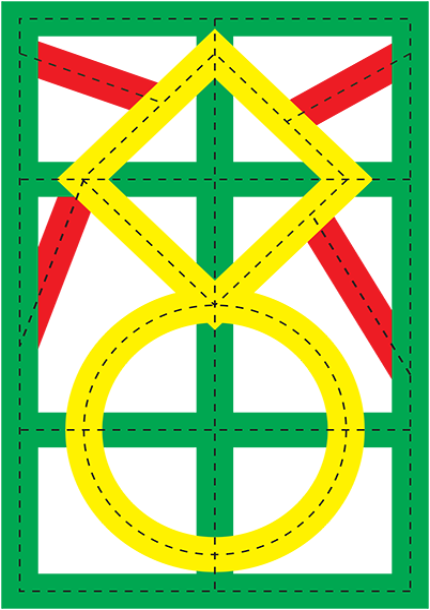 View a larger version of the mat.
View a larger version of the mat.
The Route Mat offers many challenges to students using Pro-Bots.
Lesson Ideas
Lesson 1: How to Program Pro-Bot
Students will find it fun and easy to program Pro-Bot.
They can just press the movement commands—forward and back—and the turn commands—right and left—and then press Go.
If they don’t enter any numbers, Pro-Bot will move 15 cm (about 6”) and turn 90 degrees.
If students want Pro-Bot to move and turn different amounts, they can add an input. After they press a command button, they can enter a number to tell Pro-Bot how much to move or turn.
Then they press Go to see Pro-Bot follow their instructions, which are highlighted one at a time in the Main display.
Click here for more information on programming Pro-Bot.
Lesson 2: How to Clear Pro-Bot’s Memory
Commands stay in Pro-Bot’s memory until they are erased. The current list of commands appears in the Main display window.
Show students how to clear Pro-Bot’s memory. There are two ways to do this:
- They can press the Clear button to erase parts of a selected line.
- They can use the Clear option in the menu. To do this:
a. Press the Menu button.
b. Scroll down with the down arrow button next to the Menu to reach Clear.
c. Press the Menu button again to select Clear.
d. Choose from one of these options:
- Clr Main - this clears just the commands in the Main display
- Clear Proc - this clears all saved procedures
- Clear All - this clears commands in the Main display and in procedures. You will answer ‘Are you sure?” with No or Yes.
- Clr Main - this clears just the commands in the Main display
Lesson 3: Moving Pro-Bot on the Route Mat
Have students practice navigating Pro-Bot around the Route Mat.
They can traverse the square and rectangules and try drawing a circle. How can Pro-Bot draw a circle?
If students aren’t sure, have them get out of their seats and walk around a circle. They will probably move very quickly and not think about the process involved. Ask them to slow down their movements and take baby steps. Eventually, they will come to understand that to draw a circle, they need to go forward a tiny amount, then turn a tiny amount, and repeat that many times.
With Pro-Bot, they can put the pen down by clicking Down (and change the color, if they want using the color box). Challenge students to try sending Pro-Bot around the circle, drawing as it goes. It’s harder than it looks!
Lesson 4: Moving Pro-Bot on the Route Mat with Sensors
Have students choose Route Mat (Sensors) in the Pro-Bot emulator. In this mat, the touch sensors, light sensors, and sound sensors are turned on. In the Pro-Bot emulator, only the touch sensors take effect, as the online Pro-Bot can’t detect the amount of light or sound the same way the floor Pro-Bot does.
In order for the touch sensors to respond to being activated, students need to program the touch sensor procedures.
Here’s how:
- Go to Menu > Edt Proc > 33 Front.
- Enter commands for what Pro-Bot should do when its front bumper is activated. For example, enter commands like: Bk50 Lt45.
- Press Menu to store the commands for that procedure.
Add commands to 34 Rear for what Pro-Bot should do when its rear bumper is activated.
Now, in the main display, enter a set of test instructions to see if the commands are working. Try Rt45 Fd499.
Pro-Bot Lessons gives teachers all the information they need to guide students as they learn to use Pro-Bot, with many online activities (12 using the Route Mat), “how-to” sheets, video tutorials, and much more.
Mat Details
The Route Mat is incorporated into Pro-Bot Lessons. This publication, accessed in a browser, offers a series of classroom lessons and guided explorations to introduce Pro-Bot and each of its features to students. Each lesson includes notes on implementation for the teacher, along with student instructions and worksheets which may be printed and distributed.
Pro-Bot Lessons is integrated with the Pro-Bot Emulator, with twelve Route Mat challenges, and can be used online as well as with actual Pro-Bots.
The Route Mat is made of durable vinyl and measures 42” by 60”.
