How to Download and Install Terrapin Logo on Windows
Terrapin Logo 4 is now downloadable! Instead of waiting for a CD, you can download Terrapin Logo and start using it right away.
Downloading and licensing Terrapin Logo is similar to the process for downloading and licensing other software available on the web. This document provides step-by-step instructions on how to download and install Terrapin Logo on a Windows computer and how to unlock all of Terrapin Logo’s features by purchasing and installing a license.
Download Logo to your computer
Step 1
Navigate to the Terrapin Logo page at http://www.terrapinlogo.com/logo4downloads.html. The following page appears (for clarity, the picture below is only a part of the page):
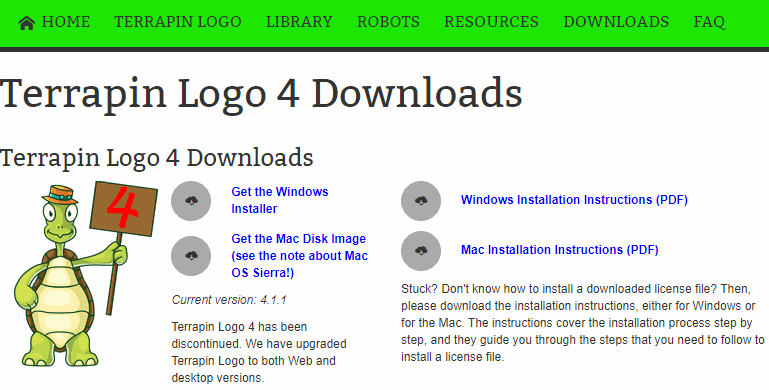
Step 2
Click Get the Windows Installer. The download begins automatically. By default, Windows stores the file in the Downloads folder.
Step 3
When the download is complete, your Downloads folder contains the Terrapin Logo installer executable TerrapinLogo4.1.exe:
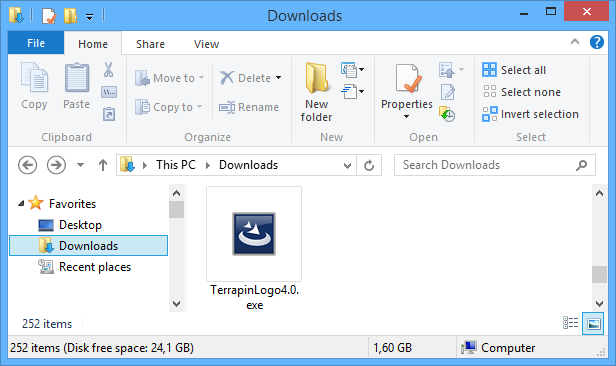
 Double click TerrapinLogo4.1.exe to launch the
installer. Follow the instructions, and click OK where appropriate.
After the installer has finished running, it offers a check box to
launch Terrapin Logo. You will usually also have a desktop icon that
you can double click to launch Terrapin Logo.
Double click TerrapinLogo4.1.exe to launch the
installer. Follow the instructions, and click OK where appropriate.
After the installer has finished running, it offers a check box to
launch Terrapin Logo. You will usually also have a desktop icon that
you can double click to launch Terrapin Logo.
The Windows 8 Security Dialogs
 For security reasons, Windows 8 may
block the execution of downloaded installer images. You will see a
dialog like the left dialog. Clck the “More Info” text, which is
highlighted in the picture. A second dialog appears, like the right
dialog. This dialog displays the publisher (which is Michael Daeumling,
the author of Terrapin Logo), and clicking the “Run Anyway” button
finally launches the installer.
For security reasons, Windows 8 may
block the execution of downloaded installer images. You will see a
dialog like the left dialog. Clck the “More Info” text, which is
highlighted in the picture. A second dialog appears, like the right
dialog. This dialog displays the publisher (which is Michael Daeumling,
the author of Terrapin Logo), and clicking the “Run Anyway” button
finally launches the installer.
Unlock the full Power of Terrapin Logo
The free-to-try Terrapin Logo is fully functional, with the exception of saving and printing. Each time you launch Terrapin Logo, a dialog pops up reminding you that your copy is free to use, but requires a license to unlock all of its features.
So, how do you buy and install a license file? Please follow these steps.
Step 1: Review your Invoice
Your invoice contains a download link to our license file:
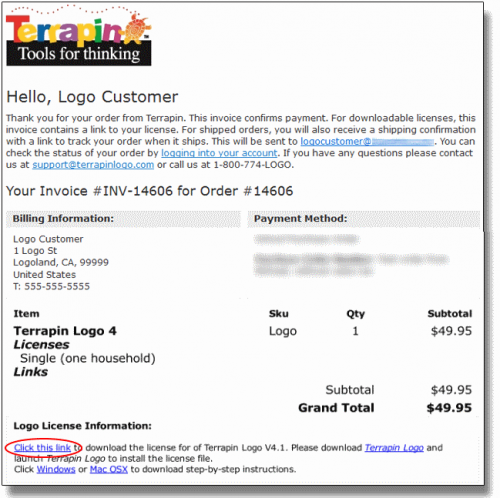
Step 2: Download the license file
Once you receive an email with a download link, click that link to download your license file. It will appear in your Downloads folder. The name of the file is “Logo-” followed by a series of digits and a file extension of “.license”.
Step 3: Run Terrapin Logo
Start Terrapin Logo on your computer. The familiar dialog appears:
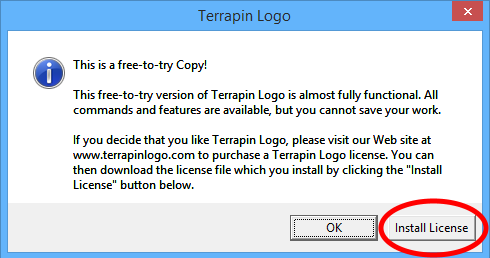
Note the button labeled Install License. Click this button and navigate to your Downloads folder:
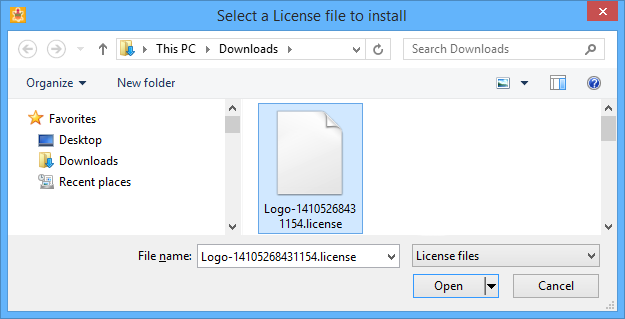
Select the Logo license file, and click Open. If all goes well, Logo responds with:
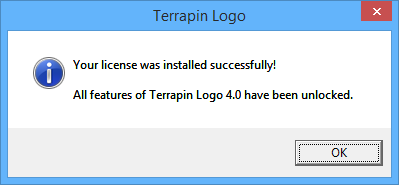
Now you are good to go. Enjoy learning with all features of Terrapin Logo!
If you need to install Terrapin Logo on a network server, please contact us for further information.
