Tuff-Bot Online
Students can use the free online Tuff-Bot emulator to test their programming ideas and use some advanced features not available on the physical Tuff-Bot.
This link takes you to the Tuff-Bot emulator.
Feel free to share this link with students.
The emulator gives Tuff-Bot a large area to roam. You can add rocks to serve as obstacles to avoid, if you want.
Here is a sample screen showing the Standard level and 6 rocks randomly placed.
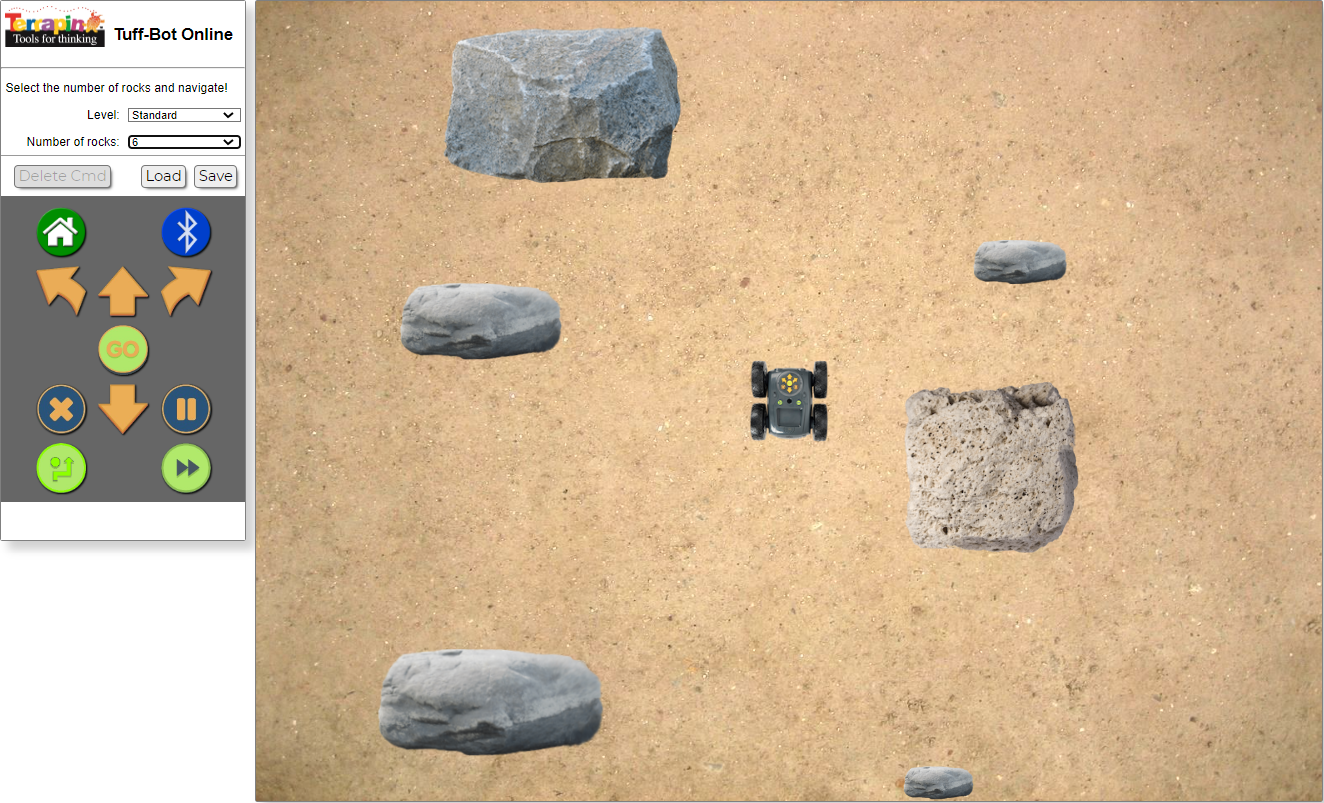
Note: If you cannot see the entire screen, you can press Ctrl+- (minus sign) to shrink the browser window. Press Ctrl++ to zoom back out.
You can select from 3 levels, shown below.
- ‘Standard’ looks and acts just like the physical Tuff-Bot.
- ‘More turns’ adds 90-degree turn commands
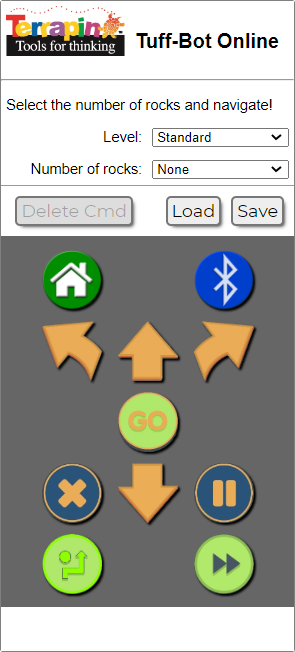
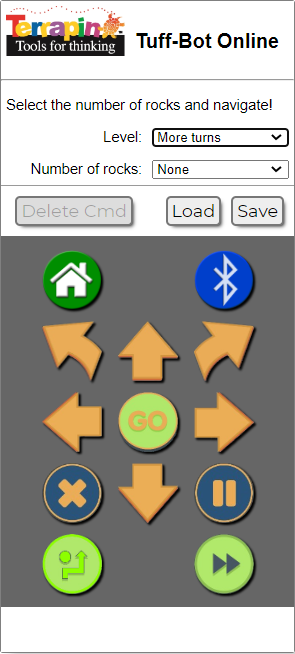
- ‘Repeat loops’ allows you to repeat a set of commands up to 8 times.
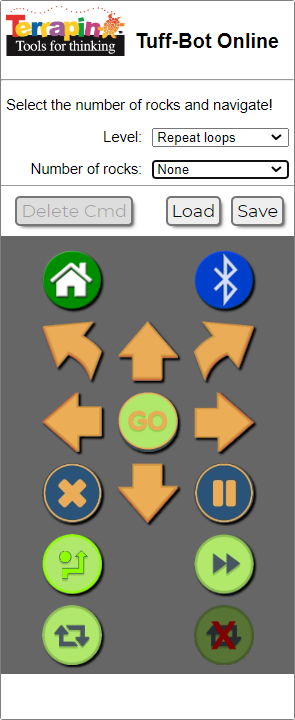
For more details, see the Repeat section
Press Go to see Tuff-Bot follow your repeat instruction. The commands at the bottom of the keypad will light as they are executed.
Click Delete Cmd to remove the last command entered.
Click Home to return Tuff-Bot to its starting position.
Note that you can move Tuff-Bot with the mouse.
Click X to delete all commands.
Click Save to store your work. The file is saved in your Downloads folder.
The file is named tuffbot.json. Additional files you save will have a number appended to the filename.
The saved file includes the Level.
You will likely want to rename the file to indicate whose work is saved.
Click Load to restore a file you previously saved.
