Getting Started
Welcome to Terrapin Logo! Logo is a programming language that was created specifically for children. Providing an open-ended environment with no ceiling or floor, Logo easily integrates into subjects across the curriculum. Curriculum ideas can be found at Customer Stories.
Where do I start?
Terrapin Logo is accessible online via a browser and as an installed program on Mac or Windows PCs. You can try Terrapin Logo for free and license Terrapin Logo for personal, family, class, school, or system use. Visit www.terrapinlogo.com/products/logo-category.html to sign up for Terrapin Logo.
Go to https://weblogo.terrapinlogo.com to access Logo online.
Visit the Terrapin Downloads Center at www.terrapinlogo.com/downloads.html to download files to install Terrapin Logo on Mac or Windows computers.
Note: If you have purchased or are interested in purchasing a Classroom, School, or Campus license, please click First Steps under Multi-User Licenses, located in the sidebar on the left side.
Enter your license code. You will not have a password the first time you log in. Leave the password blank. You will set that up once you are logged in. You may want to select ‘Remember my license code’ to make future logins easier.
Alternatively, if you have the online receipt from Terrapin Logo, the license code will appear at the bottom of the receipt. Click on the license code, which is also a link; the link will open the login dialog and fill in the license code for you.
The first thing you will see is the Login Chooser. Select the “with License Code” option. Students at schools that have a Multi-User license select the “With Classroom Name” option.
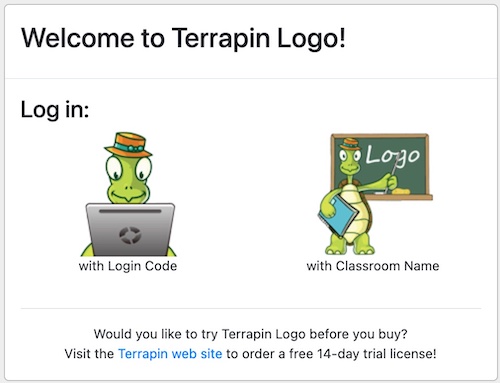
This opens the login dialog. Enter the login code that you have purchased here. If you do not want to re-enter the login code every time, you can check the “Remember my Login Code” check box, and the login dialog will fill in your login code automatically.
Multi-User Licenses
Owners of a Multi-User license can change quite a lot in the way how students log in to Terrapin Logo. Please refer to the First Steps page for more information.
