Logo and Robots
Pro-Bot, Blue-Bot and InO-Bot can understand and follow Logo commands, but in different ways.
Pro-Bot
Pro-Bot has Logo commands built right into it.

You can press the buttons on its keypad to create Logo programs. It understands FD, BK, LT, RT, REPEAT and more.
If you press FD, BK, LT, RT with no number, Pro-Bot moves a standard amount.
But you can also add a number to specify how far to move and turn.
You can also write procedures for Pro-Bot to follow using its onscreen keypad.
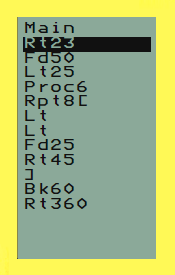
You can manually raise and lower a pen so it can draw on paper.
The Dry Erase Mat with Markers is a handy drawing surface to use.

Learn how to use Pro-Bot at our Resources website.
You can practice using Pro-Bot using the Online Emulator.
Pro-Bot Lessons teaches you how to use Pro-Bot and combines floor activities with online versions. It also has a comprehensive section on using Pro-Bot to practice geometry skills.
Read about Pro-Bot Lessons.
Blue-Bot
Blue-Bot can connect to Logo directly and follow commands and procedures you enter.
The robot connects to Logo using Bluetooth and works only in the Chrome browser.

Learn how to use Blue-Bot at our Resources website.
Learn how to use Blue-Bot with Logo in the Getting Started with Blue-Bot and Logo tutorial.
You can practice using Blue-Bot using the Online Emulator.
InO-Bot
InO-Bot can connect to Logo directly and follow commands and procedures you enter.
The robot connects to Logo using Bluetooth and works only in the Chrome browser.
InO-Bot does not offer onscreen command programming as Pro-Bot does.

Learn how to use InO-Bot at our Resources website.
Learn how to use InO-Bot with Logo in the Getting Started with InO-Bot and Logo tutorial.
Robot Sports Camera
Both Pro-Bot and InO-Bot can connect to the Robot Sports Camera, allowing you to take photos and videos of their journeys.

Learn how to use the Robot Sports Camera in this tutorial.
